Important
This is an edited version of a post that originally appeared on a blog called The Michigan Telephone Blog, which was written by a friend before he decided to stop blogging. It is reposted with his permission. Comments dated before the year 2013 were originally posted to his blog.
Notice
EDIT March, 2014 and August 2020: If you are running OS X Mavericks or later, or any version of MacOS we recommend that you do NOT use the script shown here, but instead send notifications to a XMPP/Jabber account and use either Apple’s Messages app (formerly iChat) or a third party messaging program such as
Adium to receive them, since the message will then display in the Notifications Center and you do not need Growl. See
How to send various types of notifications on an incoming call in FreePBX for more information. You may also find
this thread on the RasPBX forum useful.
What follows will probably not work on ANY currently supported version of MacOS and is left here as a historical reference only.
Quite some time ago, I wrote a post explaining how you could poll a Linksys or Sipura VoIP adapter or phone once per second, and whenever there was an incoming call, generate a notification popup on your computer, if you have the Growl notification service installed. However, that method doesn’t work if you’re not using a Linksys or Sipura phone or device.
If you are running Asterisk, there’s another way to do it, and that’s to get Asterisk to send the notifications directly. In order for this to work, the computer on which you want to receive the notifications has to be running Growl (under Mac OS X) or Growl for Windows. You must also configure Growl to receive network notifications. I will note here that if you are using a Mac and have never done that before, you may want to make sure that Growl network notifications work before proceeding, because it appears that under OS X, it’s pretty much a crap shoot whether Growl network notifications will work at all, and when they don’t the Growl folks apparently have no clue as to why they don’t. It seems to be a machine-specific thing – on some Macs they work fine, while on others they don’t work at all.
You must have the Perl language installed on your Asterisk server, and you must have the Net::Growl and Asterisk::AGI modules installed (I’m going to assume you know how to install a Perl module from the CPAN repository – if you have Webmin installed, it can be done from within Webmin). Chances are you already have Asterisk::AGI installed, unless you built your Asterisk server “from scratch” and never installed it, but if you’ve never installed Net::Growl you’ll need to do that first.
Next you want to copy and paste the following Perl script to the filename /var/lib/asterisk/agi-bin/growlsend.agi on your Asterisk server (to create a non-existent file, you can use the touch command, and after that you can edit it in Midnight Commander or by using the text editor of your choice). If this code looks somewhat familiar, it’s because it’s adapted from some code that originally appeared in a FreePBX How-To, which I modified.
#!/usr/bin/perl
use strict;
use warnings;
use Net::Growl;
use Asterisk::AGI;
my $agi = new Asterisk::AGI;
my %input = $agi->ReadParse();
my $num = $input{'callerid'};
my $name = $input{'calleridname'};
my $ext = $input{'extension'};
my $ip = $ARGV[0];
if ( $ip =~ /^([0-9a-f]{2}(:|$)){6}$/i ) {
$ip = $agi->database_get('growlsend',uc($ip));
}
unless ( $ip =~ /^(d+).(d+).(d+).(d+)$/ ) {
exit;
}
open STDOUT, '>/dev/null';
fork and exit;
if ( $ARGV[2] ne "" ) {
$ext = $ARGV[2];
}
# Define months and weekdays in English
my @months = (
"January", "February", "March", "April", "May", "June",
"July", "August", "September", "October", "November", "December"
);
my @weekdays = (
"Sunday", "Monday", "Tuesday", "Wednesday",
"Thursday", "Friday", "Saturday"
);
# Construct date/time string
my (
$sec, $min, $hour, $mday, $mon,
$year, $wday, $yday, $isdst
) = localtime(time);
my $ampm = "AM";
if ( $hour > 12 ) {
$ampm = "PM";
$hour = ( $hour - 12 );
}
elsif ( $hour eq 12 ) { $ampm = "PM"; }
elsif ( $hour eq 0 ) { $hour = "12"; }
if ( $min < 10 ) { $min = "0" . $min; }
$year += 1900;
my $fulldate =
"$hour:$min $ampm on $weekdays[$wday], $months[$mon] $mday, $year";
# Next two lines normalize NANP numbers, probably not wanted outside of U.S.A./Canada/other NANP places
$num =~ s/^([2-9])(d{2})([2-9])(d{2})(d{4})$/$1$2-$3$4-$5/;
$num =~ s/^(1)([2-9])(d{2})([2-9])(d{2})(d{4})$/$1-$2$3-$4$5-$6/;
register(host => "$ip",
application=>"Incoming Call",
password=>"$ARGV[1]", );
notify(host => "$ip",
application=>"Incoming Call",
title=>"$name",
description=>"$numnfor $extn$fulldate",
priority=>1,
sticky=>'True',
password=>"$ARGV[1]",
);
Also, if you want to be able to specify computers that you wish to send notifications to using MAC addresses rather than IP addresses (in case computers on your network get their addresses via DHCP, and therefore the IP address of the target computer can change from time to time), then you must in addition install the following Perl script. It requires a command-line utility caller arp-scan so install that if you need to – I used to use nmap for this but they changed the output format, making it harder to parse, and arp-scan is much faster anyway. Call it /var/lib/asterisk/agi-bin/gshelper.agi and note that there are two references to 192.168.0… within it that you may need to change to reflect the scope of your local network, if your network’s IP addresses don’t start with 192.168.0.:
#!/usr/bin/perl
use strict;
use warnings;
my @mac;
# Change the following lines to reflect the scope of your local network, if necessary
my @arp = `arp-scan --quiet --interface=eth0 192.168.0.0/24`;
foreach (@arp) {
if (index($_, "192.168.0.") == 0) {
@mac = split(" ");
`/usr/sbin/asterisk -rx "database put growlsend \U$mac[1] $mac[0]"`;
}
}
Make sure to modify the permissions on both scripts to make them the same as other scripts in that directory (owner and group should be asterisk, and the file should be executable), and also, if you use the gshelper script, make sure to set up a cron job to run it every so often (I would suggest once per hour, but it’s up to you).
Now go to this page and search for the paragraph starting with, “After you have created that file, check the ownership and permissions” (it’s right under a code block, just a bit more than halfway down the page) and if you are using FreePBX follow the instructions from there on out (if you are not using FreePBX then just read that section of the page so you understand how this works, and in any case ignore the top half of the page, it’s talking about a different notification system entirely). But note that if you use the above code and have the gshelper.agi program running as a cron job, then after the first time it has run while the computer to receive the notifications is online you should be able to use a computer’s MAC address instead of the IP address. This only works if you’ve used the modified script on this page, not the one shown in the FreePBX How-To. As an example, instead of
exten => ****525,1,AGI(growlsend.agi,192.168.0.123,GrowlPassWord,525)
as shown in the example there, you could use
exten => ****525,1,AGI(growlsend.agi,01:23:45:AB:CD:EF,GrowlPassWord,525)
(the above is all one line) where 01:23:45:AB:CD:EF is the MAC address of the computer you want to send the notification to. Once again, just in case you missed it the first time I said it, this won’t work until the gshelper.agi script has been run at least once while the computer to receive the notifications was online. If for some reason it still doesn’t appear to work, run the nmap command including everything between the two backticks (`) directly from a Linux command prompt and see if it’s finding the computer (depending on the size of your network, it might be several seconds before you see any output, which is why I don’t try to run this in real time while a call is coming in).
If you are NOT running FreePBX, but instead writing your Asterisk dial plans by hand, then you will have to insert a line similar to one of the above examples into your dial plan, except that you don’t need the four asterisks (****) in front of the extension number, and if it’s not the first line in the context, you’ll probably want to use n rather than 1 for the line designator (and, you won’t be putting the line into extensions_custom.conf because you probably don’t have such a file; instead you’ll just put it right in the appropriate section of your dial plan). In other words, something like this (using extension 525 as an example):
exten => 525,n,AGI(growlsend.agi,192.168.0.123,GrowlPassWord,525)
This line should go before the line that actually connects the call through to extension 525. I do not write Asterisk dial plans by hand, so that’s about all the help I can give you. And if you don’t write your dial plans by hand, but you aren’t using FreePBX, then I’m afraid you’ll have to ask for help in whatever forum you use for advice on the particular software that you do use to generate dial plans, because I can’t tell you how to insert the above line (or something like it) into your dial plan.
Virtually everything in this article has already been published in one place or another, but I wanted to get it into an article with a relevant title and cut out some of the extraneous explanations and such. There are links to all the original sources throughout the article, so feel free to follow those if you want more in-depth commentary.
Like this:
Like Loading...






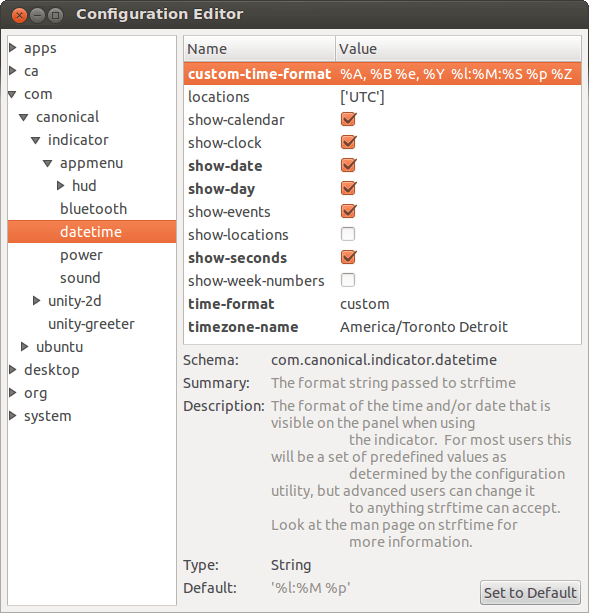




Recent Comments